Start Migration & Delete Source Files
Next is to start the migration. In the Migration step, Software provides option to delete source files too that helps in validating the conversion results. Select the option "Delete Source File(s), during conversion…" to delete the files, else keep it deselected as shown below -
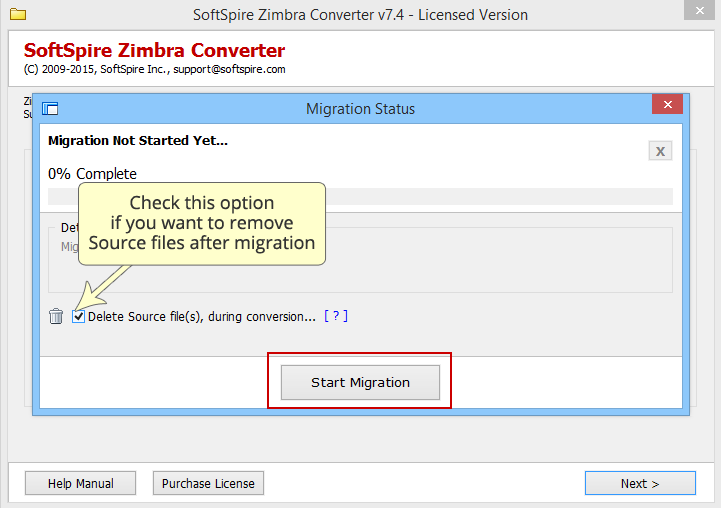
Delete Source File(s), during conversion… option deletes file only after successfull conversion. If conversion of any file is failed, then its source file will not be deleted. This option also helps in validating the conversion results.
STEP 1:Next is to choose the saving location of the Outlook PST file. From the Save As box, navigate to the desired saving location and click on Save button as shown below
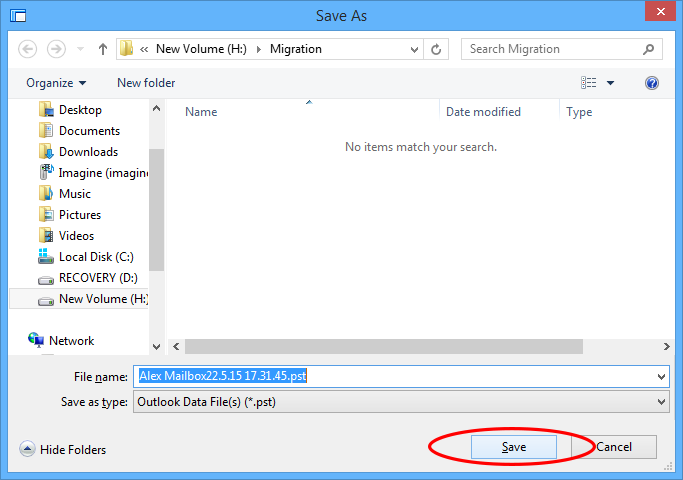
STEP 2: Soon after selecting the saving location software will begin its conversion process as shown below:
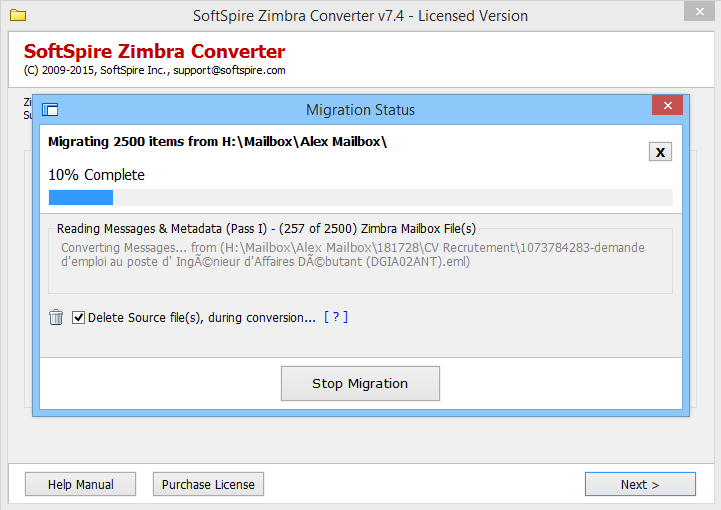
STEP 3: Migration Done! Software shows "100% Complete" when its done with the conversion as shown below:
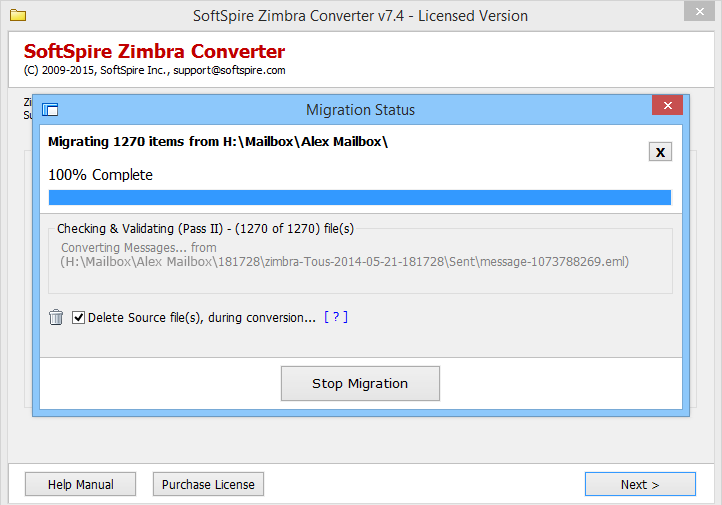
Note - Now the next step is to open the converted Outlook PST Files in Outlook. Know how to open PST Files »
Important Links