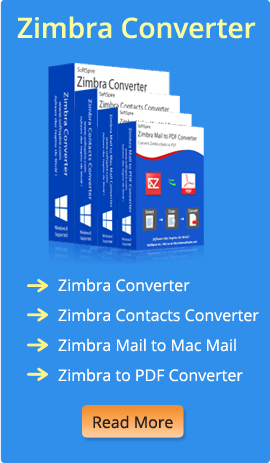How to Combine Multiple Outlook Emails into One PDF?
admin | February 6th, 2020 | Email Conversion Email Conversion Email Conversion
Looking a best solution for “how to combine multiple Outlook emails into one PDF?” Then, not to worry, you are at the correct place. Here we will give you a perfect solution to assist you combine Outlook emails into PDF format including attachments in few minutes without applying so many efforts. To know the migration from MSG to PDF in details, user must need to know the common email file format.
MSG v/s PDF
MSG file is a single email message of Outlook email client application. It is simple file extension that can be manually generated by user by using the drag and drop method. It can be easily done by selecting the single email message from the MS Outlook and drop it any file location. MSG file format can be edited and opened by anybody using any text editor.
While PDF file is known as Portable Document format which is independent of platform and can be simply accessed on any Windows Operating System. PDF document is created by Adobe Reader as it is compulsory to download the Acrobat Adobe Reader in the user system to open the PDF document. PDF file format facilitates as a safety feature to user which saves all the database securely.
How to Combine Multiple Outlook Emails into One PDF by Using Manual Method?
Now, if you are thinking about the conversion of MSG to PDF, then it is possible to convert MSG file to PDF format by using manual method too. But, manual way is able to combine only few MSG files to PDF format. If you have multiple files, them it is not possible to move all of them by using the manual method. It is a time-consuming procedure which involves a lot of efforts. For moving the MSG file to PDF format users have to follow the below given steps:-
- Run MS Outlook on your system. Select the needed MSG files and drop them in Outlook.
- Now, select the single MSG file, move to “File Menu” and take “Save As”
- A Window Explorer will open where you need to select HTML from the “Save Type As” file format and save it at wanted file location
- After this, go to that file location and select that file by Right-Click on it and open with Microsoft Word
- You need to go again on “File” and “Save As” option and choose PDF as an output option
- At last, your selected MSG file convert into PDF file format, but it is not capable to maintain the email elements and conversion of attachments is also not possible.
Batch Combine Multiple Outlook Emails into One PDF with MSG to PDF Converter
It is always suggested by the technical professionals to use MSG to PDF Converter Software to combine bulk Outlook emails into PDF format at once in few seconds without losing a bit of documents. It has numbers of advance and smart features that makes complete conversion procedure so easy for users to combine large amount of MSG file to PDF format without any trouble. Some of the features are mentioned below:-
- Batch convert MSG files into PDF format without any error
- Microsoft Outlook installation is not needed for conversion of MSG to PDF
- After the conversion process, it is able to keep the email elements and folder structure intact
- Supports all version of MS Outlook and Windows Operating System
- Offers seven different file naming options for conversion
- Easy to understand by all technical and novice users with basic knowledge of computer
Steps to Combine MSG File into PDF Format
- Firstly, download and open MSG to PDF Converter on your machine
- Now, add wanted MSG File or MSG Folder which you need to transfer into PDF file format
- After choosing MSG Files/Folders, take File Naming and Attachments Saving Options as per your requirement
- To start the conversion process of MSG to PDF, click on the “Convert Messages to PDF” tab
- Now, choose Destination Path where you want to save resulting data files
- After this, press on the “OK” and wait for the successful message “Completed”
Closing Words
In this article, we have discussed about how to combine multiple Outlook emails into PDF format with attachments. And, I have provided two solutions the first is manual way and second one is third party MSG to PDF Converter Software. Manual method is time-taking and very long as compared to the third party tool. You can choose any solution as per your need. With this expert solution, you can also check the tool functionality by downloading its free demo edition. With the use of demo edition you can convert only 1 MSG file into PDF format at free of cost. For unlimited file conversion, you can purchase the licence key.