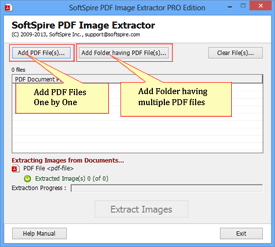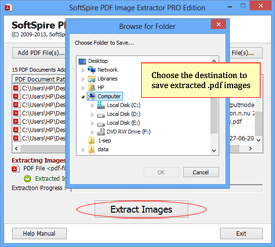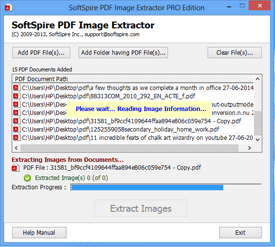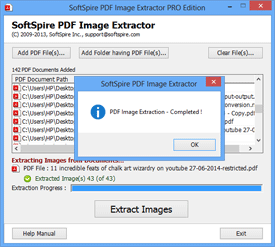PDF Image Extractor Product Guide
Working Guide to Extract Images from Adobe PDF Files
Step 1 - Install the Software
Download and Install the Software. Start Menu » All Programs » SoftSpire PDF Image Extractor. After launching the software; Add PDF file for which the software offers two options to select PDF files
- Add PDF file(s) – to add the Adobe PDF file on by one, press ctrl and select multiple PDF file.
- Add Folder having PDF file(s) – to add the folder containing multiple PDF files. For this option users need to collect PDF files in one folder.
Step 2 - Choose the Destination to Save Extracted PDF Images
After adding PDF files, Click on “Extract Images” and you will be asked to choose the location to save extracted Images.
Step 3 - Reads Image Information
After choosing suitable location software will start reading Images information and after reading images information, it will start extracting images from PDF files.
Step 4 - Alert message
After successfully extracting all the Images, photographs, graphics from PDF file; software will show alert message showing “PDF Image Extraction – Completed”.