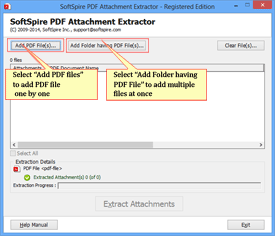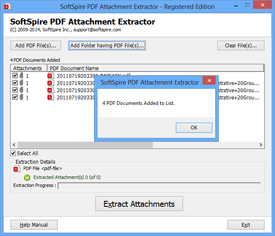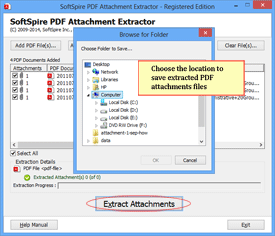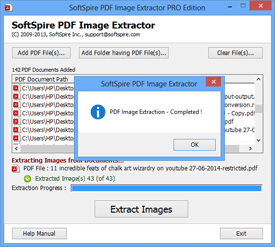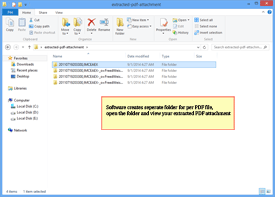PDF Attachment Extractor Product Guide
Know How to Extract Attachments from PDF Files in just a few clicks!
Step 1 - Open SoftSpire PDF Attachment Extractor Tool
Open Software and add PDF files to extract embed attachments. After launching the software, add PDF file for which the software offers two options to select PDF files
- Add PDF File(s) – Choose this option to add single PDF file at a time
- Add folder having PDF file(s) – keep all the PDF files in one folder and use this option to extract attachments from multiple PDF files.
Step 2 - View Selected PDF File
Software first read every selected PDF for attachment details and will show the number of attachments present within the files.
Step 3 - Browse the Location to Save Extracted PDF Attachment
Next, click on “Extract Attachments” button, a window will appear where you have to choose the location to save extracted PDF attachments files.
Step 4 - Start Conversion Process
Once you select the saving location, software will start the extraction process and green bar status show the whole process of extracting attachment from PDF files. Once the process is complete, software will show the message “PDF Attachment Extraction – Completed!”.
Step 5 - Open Extracted Attachments
Click on OK and get the quick access to the folder where extracted attachments are saved. Software will automatically open the folder where all extracted PDF attachments are saved.