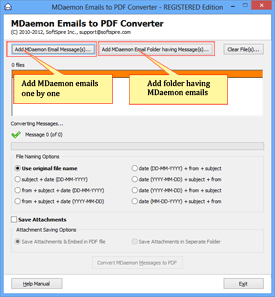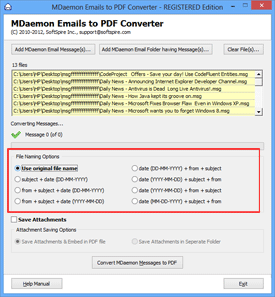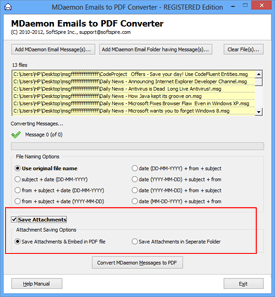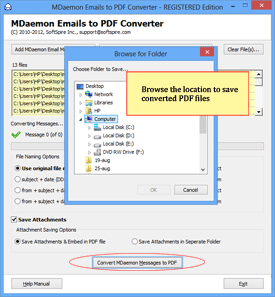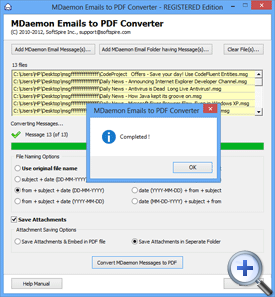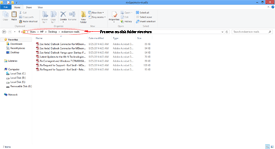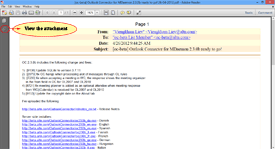Know-How of Mdaemon to PDF Converter Tool
Simple Steps that Leads You to Save Mdaemon Emails into PDF Format
Step 1 - Add MDaemon Files
After launching the software, You need to select and add MDaemon files that you want to convert into PDF format –
- Add MDaemon Email Messages (s) – to Add MDaemon emails one by one.
- Add MDaemon Email Folder having Message (s) – collect all MDaemon emails in one particular folder and use this option to convert multiple MDaemon emails at a time.
Step 2 - Select File Naming Option –
Now, select custom file naming option: The software offers 7 different file renaming option to reformat converted file formatting as per users need or you can also use original file name.
Step 3 - Now Select Save Attachments Feature
Software offers two options to save emails attachments; one is to save attachments & keep them Embedded into PDF file or save attachments in a separated folder.
Step 4 - Browse the Location to Save PDF File
After selecting save attachment option, click on “Convert MDaemon Messages to PDF” and you will be asked to choose the location to save the converted PDF files.
Step 5 - Start Conversion
After choosing location to save converted file, software will automatically start the conversion process and after completing the conversion process an alert message “Completed!” will appear.
Step 6 - Now Navigate to the Folder where all the Converted PDF Files are Saved
After conversion, navigate to folder where you have saved the converted PDF file
Step 7 - Open and View PDF Attachments
You can see an attachment icon on the left hand side of Adobe PDF file. Software will save the attachments into its original format.