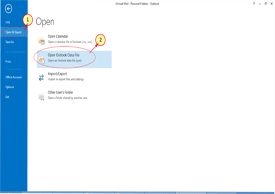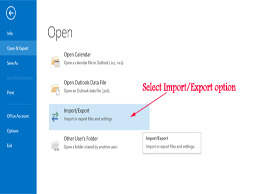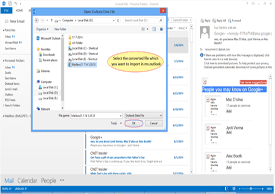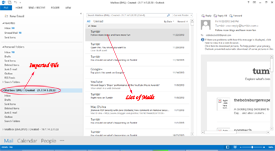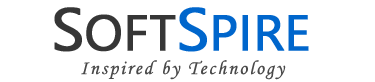How to Open Converted PST in Outlook ?
After successfully converting Eudora emails to Outlook using SoftSpire Eudora Converter, the next question that comes to your mind is - "How to open converted PST in Outlook ?".
Eudora Converter software accurately converts Eudora emails to Outlook with all email attributes. This Eudora to Outlook Converter can convert single as well as multiple Eudora MBX files successfully. Eudora Converter Software creates separate PST files for each MBX files.
For example, if you have selected 2 MBX files together for Eudora to Outlook conversion, then software will create 2 PST files.
Now to open these PST files in Outlook, follow steps listed below:
Step 1 - Open Microsoft Outlook
Open Microsoft Outlook, go to File » Open » Outlook Data File as shown below as shown below:
![]()
Step 2 - Choose the "Open Outlook Data File".
You can right-click the Outlook Mailbox, choose Open Outlook Data File as shown below:
![]()
Step 3 -After doing so, you will see the following screen:
Navigate to the saving location, choose the PST file and then click Ok button as shown above in the figure.
![]()
Step 4 - After doing so, Outlook will open the selected PST file as shown below:
After loading the converted PST in Outlook, you can ssucessfully open, view, read Eudora emails in Outlook.