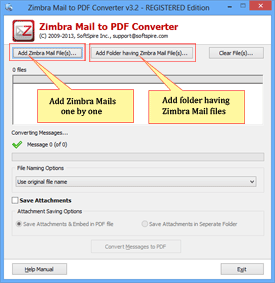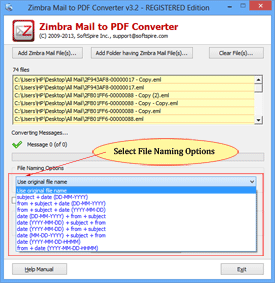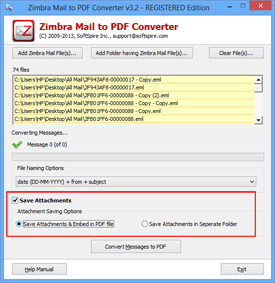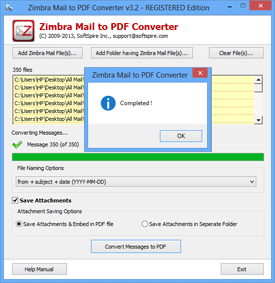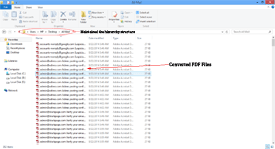Help Manual of Zimbra Mail to PDF Converter
Steps to convert and save Emails from Zimbra Desktop to PDF Files
Step 1 - Download and launch the software
After launching software, to Add Zimbra Mail file, and software offers two options –
- Add Zimbra files – Add Zimbra emails one by one, with the help of Ctrl+Click method select several emails one by one.
- Add folder - collect all Zimbra emails in one folder and use this option to add folder containing multiple Zimbra emails.
Step 2 - Select file naming option –
Next, select file naming option, software offers nine different file formatting options.
Step 3 - Save attachments
Software provides two options to save attachments which are as following
- If you want to keep attachments Embed in PDF then click on “save attachments embed...”
- If you want to keep attachments in separate folder then click on “save attachments in separate...”
Step 4 - Choose the location to save PDF file
Next, click on “Convert Messages to PDF” and you will be asked to choose the location to save converted PDF file, then click on “OK”
Step 5 - Start Conversion
Once you provide the saving location, software will start the conversion process and after conversion it will give an alert message.
Step 6 - locate the folder where PDF file are saved
Software saved all converted PDF files into a folder to the provided location named by USER. You can check that the folder hierarchy is maintained and there will be no changes into properties of emails.