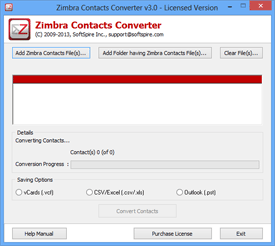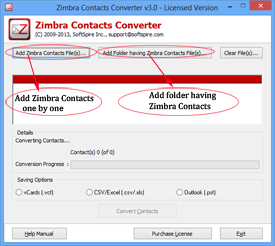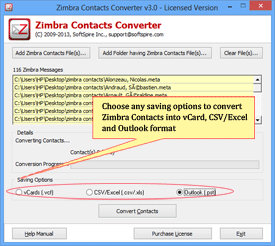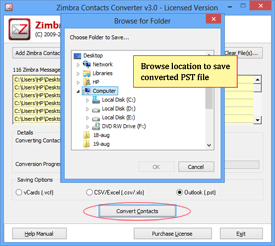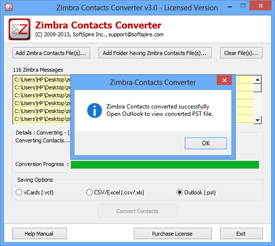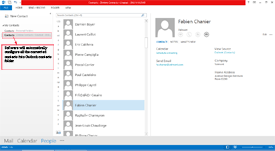How-to Guide to Convert Zimbra Contacts
Steps to convert Zimbra Contacts to Outlook, Excel/CSV and vCard
Step 1 - Install the Software
Install the software and launch SoftSpire Zimbra Contacts Converter
Step 2 - Add Contacts Files for Zimbra Contacts Conversion
Software provides two options to Add Zimbra contacts files –
- Add Zimbra contacts file(s) – to add contacts one by one
- Add folder having Zimbra Contacts File(s) – save all Zimbra contacts in one folder, then use this option to select multiple files at once.
Step 3 - Now Choose Saving Option –
The tool provides you three saving options. Users can save Zimbra contacts into vCard format, CSV/Excel format or Outlook PST format.
Step 4 - Browse the Location to Save Converted File –
Once you select the format, click on "convert contacts" and you will be asked to browse the location where you want to save the converted contacts file.
Step 5 - Start Conversion
After browsing the suitable location, click on OK then start the conversion process. You will see the green bar processing status while the conversion process is proceeding and after conversion it will show an alert message for successful conversion.
Step 6 - Open & View converted PST File
After Conversion software automatically open converted PST file into Outlook. Go to contacts section and view and open converted contacts.