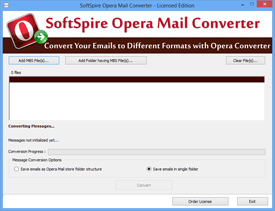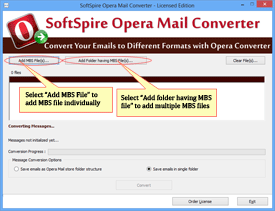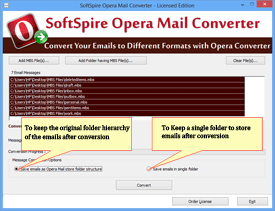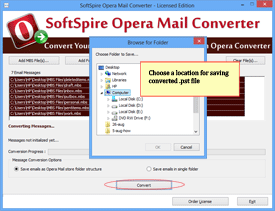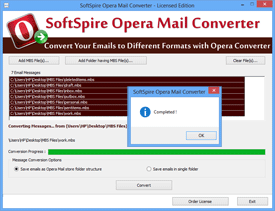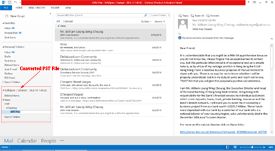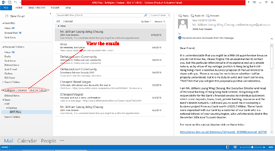Help Manual of Opera Mail Converter
Steps to Convert Opera Emails MBS Files to Outlook PST
Step 1 - Run the program
Launch from: Start » Programs » SoftSpire Opera Mail Converter »SoftSpire Opera Mail Converter
Step 2 - Select MBS files
- Add MBS File(s): To select each MBS file individually for conversion
- Add folder having MBS File(s): Save all files in 1 folder & select the folder using this option
Step 3 - Choose Conversion Option
- Save emails as Opera Mail store folder structure: To keep the original folder hierarchy of the emails after conversion
- Save emails in single folder: Choose this option to keep a single folder to store emails after conversion
Step 4 - Let conversion begin
Click on Convert button available in the program & then choose a location for saving converted .pst file. As you provide the saving location the conversion will automatically begin.
Step 5 - Process Complete
When the process finishes you will get a message regarding its completion, after that you can go to the saving location to check whether a PST has been created or not.
Step 6 - View converted PST in Outlook
After completing the conversion procedure, software will automatically open converted PST file into Outlook. Just Open MS Outlook and you can see your converted file into mailbox section.
Step 6 - Where is the PST file in Outlook?
Click on All folder tab and check for a file with name starting as “SoftSpire: Created…..” click on it to view the emails.