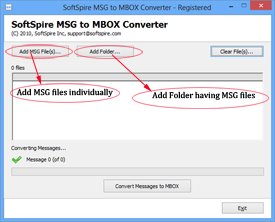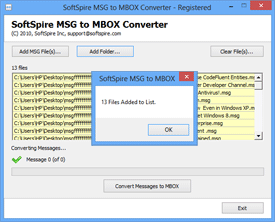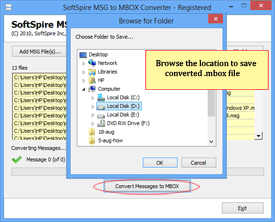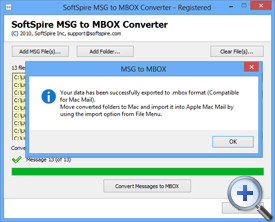Conversion Steps of MSG to MBOX Converter
Steps to Convert Multiple MSG Files to MBOX Files
Step 1 - Add Outlook MSG Files
Software offers two options to add MSG files –
- Add MSG File(s) – to add MSG files individually, click on MSG file then press ctrl and click on another MSG file to choose multiple MSG files at a time.
- Add Folder(s) – to add folder which contains multiple MSG files. For this option you have to save the entire MSG files into one folder.
Step 2 - Check Number of Files
When you add MSG files, software shows and alert message; which shows you number of MSG files being listed, then click on “OK”
Step 3 - Browse the Location to Save Converted File
Next, click on “Convert Messages to MBOX” and you will be asked to browse the location to save the converted MBOX file, Click on “OK”.
Step 4 - Start Conversion
After choosing saving location, software will automatically start the conversion process. After completing the conversion process a window will appear with message “conversion completed successfully”.
NOTE : After MSG to MBOX conversion users can import converted MBOX file into any of MBOX file supported emails client like Thunderbird, Bat, Entourage, Berkeley, Mac Mail, Eudora, Turnpike, EarthLink, etc.