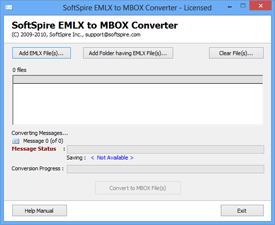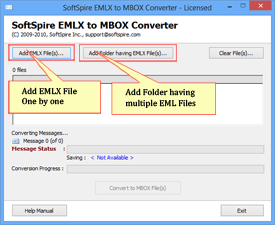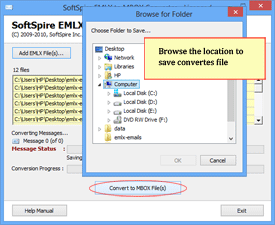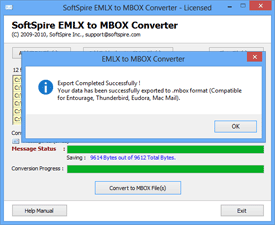Working procedure to Convert EMLX to MBOX format
With screenshots presentation, learn how to convert multiple EMLX files to MBOX
Step 1 - Download and Install Software
Download » Install » launch SoftSpire EMLX to MBOX Converter, first screen will be like
Step 2 - Select Option to Add EMLX Files
There are two option given by software –
- Add EML File(s) – Use this option to add EMLX files individually
- Add Folder – Use this option to add multiple EMLX emails at once (for this option you need to store all EMLX files in one folder)
Step 3 - Choose the location to save converted file
Next, click on “Convert to MBOX File(s)” button, then software will ask you to choose the location to save converted files, after that software will automatically starts the conversion process.
Step 4 - Conversion Status
Green status bar will show you conversion process execution, when the conversion process is about to over, software will give alert message.
NOTE - After EMLX to MBOX conversion, users can successfully import converted MBOX files in any MBOX file format supportive email clients like – Thunderbird, Entourage, Evolution, Mac Mail, MailCopa, Berkeley, etc.