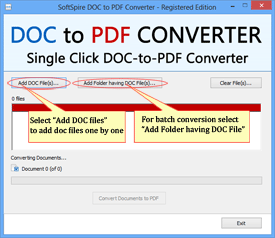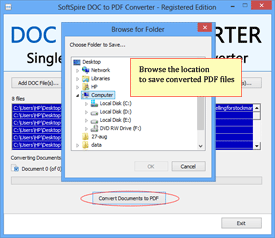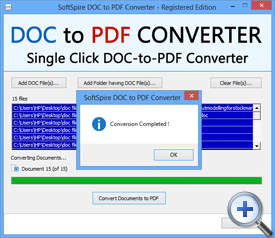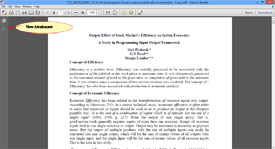Conversion Steps of DOC to PDF Converter
Steps to Convert Multiple Word DOC Files to PDF Files
Step 1 - Download and Install DOC to PDF Converter
After launching software in machine, you will see in first screen of software in top that there are two buttons to browse DOC files. For batch conversion go with “Add Folder having DOC file(s)” option or single mode go with “Add DOC file(s)” option.
Step 2 - Start Conversion
Now next step, after selection of DOC files folder. Go and click on “Convert Documents to PDF” button to start conversion process. After that; browse the location to save converted Adobe PDF files in your machine.
Step 3 - Conversion complete
After completion of above steps, you will have to wait for few minutes and software pops up message on screen as “Conversion completed”.
Step 4 - Open your converted PDF files
Now go to the saving location of converted PDF files to easily open and view your PDF files.