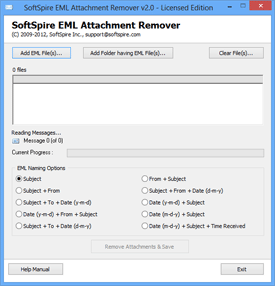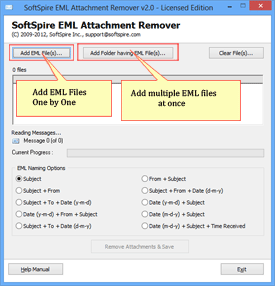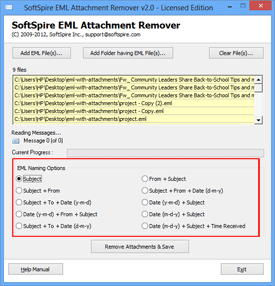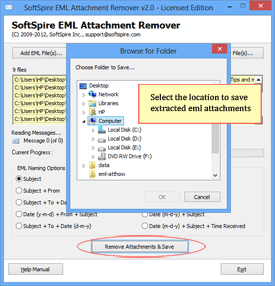Know How EML Attachmet Remover Works...
Simple Steps that shows how to Remove Attachments from EML Files
Step 1 - Install and Run Software
Download EML Attachment Remover Tool and then install. Start menu » Programs » SoftSpire EML Attachment Remover
Step 2 - Select EML Files
Now, locate and select EML files having attachments. Select EML files by clicking
- Add EML File(s) button – Click on it to Add EML files individually
- Add Folder having EML File(s) - To add multiple EML files (keep all EML emails in one folder and then use this option)
Step 3 - Choose EML Naming Options
EML Attachment Remover Tool provides options that allows renaming of EML files while removing attachments from them
Step 4 - Select the Location to Save EML Files after Removing Attachment
Now the final step is to click on “Remove Attachment & Save button” to get all selected EML files free from attachments. You will be asked to select the location to save EML files after deleting the attached files.
Step 5 - Start Process
After selecting a saving location, software will start the attachment removing process. When the process is done, it will show status of the process and after completing the process it will show an alert message as “Completed”.